A new version of the STEM modelling platform is ‘just around the corner’. A first beta release is now available which implements a great many refinements to the software interfaces all designed to make STEM more welcoming and easier to learn. The new version 7.3 also puts the automatic generation of Internet-enabled Web GUIs in the hands of regular STEM users, together with incremental modelling for shorter time periods and a new time-shift function for modelling ‘time to build’.
When announced at the STEM User Group Meeting in October 2011 we reasonably expected to make a final release by Christmas, but the reality has been a little different: a spate of minor, one-off health issues in parallel with a healthy burst of sales inevitably distracted us from the task in hand. So we have made the beta release available now to get the majority of completed features out there while working to complete the remaining functionality and documentation for a final release scheduled for April 2012.
1. An overview of the new usability enhancements
The priorities for this release have been driven by customer feedback – channelled through the Implied Logic ‘vision filter’ – into something which we believe will work better for everyone. Many of the changes are not about cleverness at all, but are simply changes in presentation – for the benefit of clarity and consistency – informed by various misunderstandings and wrong turns witnessed in the field with clients.
We present here only the highlights of this transformation. Please refer to the
STEM User Group Meeting 2011 proceedings for further details pending the final release notes to be written in April.
1.1 Interaction and consistency with Windows Explorer
STEM models can be opened more reliably from Windows Explorer (even when another model is already open).
Within the STEM Editor, you can press
to rename an icon, and the icon selection logic has been subtly altered to match current (i.e. expected) Windows behaviour:
- ‘Windows standard’ <Shift + click>
is now used to select all icons in a rectangular range, or <Ctrl + click>
to select individual icons
- actions on a selection of icons are processed in the order they appear on the screen (left to right, and then down), rather than the order in which the icons were visited, so that, for example, tabular dialogs will always present elements in the same visual order.
1.2 Compatibility with Windows Vista and Windows 7
Much tighter access constraints are enforced in newer versions of Windows:
- not only is it frowned on to store per-user settings in common folders
- but administrative permissions are required to access installation folders, so the installer may create a STEM.INI which you can’t subsequently write to!
- if User Account Control (UAC) is enabled (Windows 7 default), then any such common folders are virtualised to isolate settings for individual users.
So we have adapted the code for accessing STEM.INI and GRAPH.INI to look in standard per-user folders and altered the soft-licence setup to use a sub-folder of the officially endorsed C:\ProgramData folder.
1.3 Interaction with Excel and run-time models
User Data names (aliases ) are now also transferred into Excel when exporting input data.
The StemGetResults() function for Excel has been optimised for a variety of bulk update scenarios, and the Run All button on the add-in toolbar for Excel no longer runs all defined sensitivities too! A few redundant buttons have been removed from the toolbar, and a help button added.
Historical issues using a normal C-STEM system to run a STEM model inside a run-time package created by D-STEM have been addressed, and STEM.DLL is no longer left in memory for more than 30s if you are running a STEM model exclusively from Excel, thus reducing the scope for confusion when testing D-STEM models on your own machine.
1.4 Easier running … and better error handling
<F5> now repeats the most recent command in the Scenarios and Sensitivities dialog to run the working model and/or selected scenarios/sensitivities so you don’t have to return to this dialog every time you want to generate scenario results.
Scenario results will no longer be skipped if an initial scenario run is interrupted, and an option has been added to the Scenarios and Sensitivities dialog to force a re-run in case there is ever any doubt about results being up to date (<Ctrl+Shift+F5>).
The Editor now reports data errors before data warnings, so you can get a model running before worrying about resources with no requirements and so on, and we have added next and previous error buttons to the Editor toolbar.
Error messages for individual scenarios or templates mention the name of the relevant variant and highlight the relevant variant data in the working model as well as the nominal source input where that variant is applied. If a model has no errors, then any warnings will be reported only once when running multiple scenarios.
1.5 More consistent arrangement of data dialogs in the Editor
In a drive to avoid the confusing ‘move up’ concept, the icon menus for a market segment or location now both lead to a Details dialog which shows the Unit label and time-series button, rather than going straight to the parameters dialog (inside the button) which may be a constant, exponential growth, S-curve or interpolated series. In a similar vein, double-clicking a deployment link (between a location and a resource) will show the resource Deployment dialog rather than the parameters inside the Sites button.
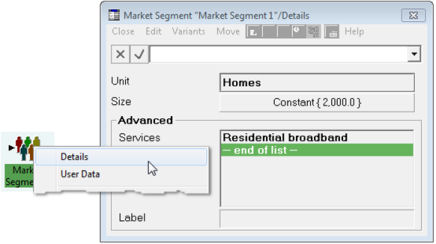
Figure 1: New dialog interface for a market segment in STEM 7.3
These changes achieve greater consistency with the layout of the service Demand and resource Capacity and Lifetime dialogs and should reduce the risk of formulae being entered in a constant dialog when they should be entered on the button to be effective as time-series formulae, not to mention with greater clarity and visibility. (The notorious left-click/right-click issue for time-series buttons, which is a greater part of this problem, is still under review.)
The ‘right click’ menus for resources and services (in particular) have been shortened by moving the advanced features such as Cost Trends and Other Details into a cascading menu labelled as Advanced. User Data remains at the top-level, but after Advanced.
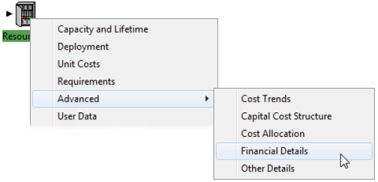
Figure 2: Cascading menu for advance features for a resource in STEM 7.3
The original functionality of the dialog menu Graph button is fixed to graph the current time-series without prompting if clicked on the parameters dialog for any time-series, or the Details dialog for a market segment or location or cost index.
1.6 Re-vamped transformation dialog layout
The Input and Transformation dialogs for all transformation types have been re-designed to show the Output Unit field first (consistent with the other dialogs mentioned above) followed by a new, common Multiplier attribute. The transformation-specific details such as Grade of Service or Expression come next, under the heading Transformation, and the input or inputs are shown last (as they always were for an expression transformation).
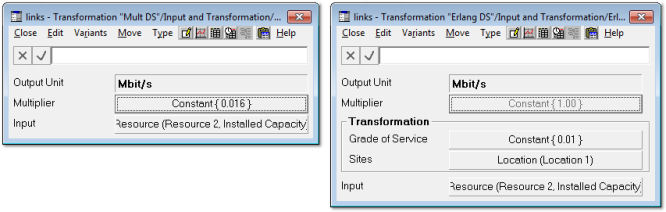
Figure 3: New dialog interfaces for Multiplier and Erlang B transformations in STEM 7.3
The existence of the common Multiplier attribute allows for these multipliers to be compared in a tabular dialog, which is a big improvement when you consider that the majority of transformations are nothing more than multipliers. The inputs are presented last because these are typically already ‘wired up’ by connecting icons directly. The dialog for an individual input has also been inverted to show the Basis field first, reducing the number of clicks to change it as typically the only reason to visit the dialog.

Figure 4: Comparing transformation units and multipliers in STEM 7.3
1.7 More units and the option to enter monthly or quarterly tariffs and costs
To complete the review of where unit labels are presented, the Capacity Unit field for a resource is also now shown first, and the label for the numeric capacity input has been shortened from Unit Capacity to just Capacity, partly to avoid confusion with the unit field, and partly because we don’t qualify any other inputs as ‘unit whatever’, even though they are all implicitly per unit of the resource.
On a related theme, the (currently global) Currency Unit is now shown (and may be entered) in all tariff and cost dialogs.
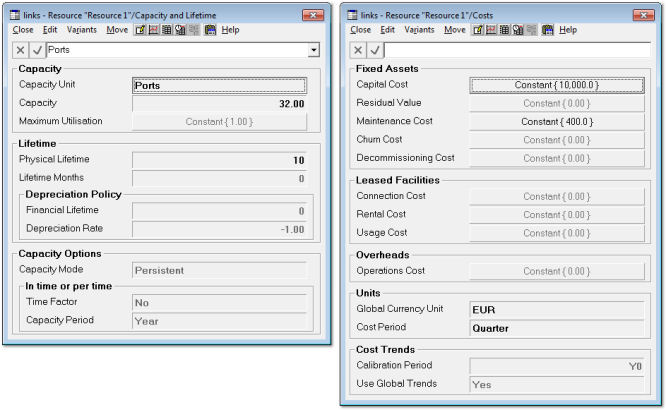
Figure 5: New dialog interfaces for a resource in STEM 7.3
For additional flexibility and convenience, new Traffic Period, Tariff Period and Cost Period inputs have been added so that you can identify a monthly traffic volume or rental tariff or maintenance cost as such without having to multiply by 12 in the annual input. A similar Multiplier Period concept has been added to the multiplier transformation type for cases when you are converting explicitly from an instantaneous measure (such as service connections) to an aggregate one (such as faults per annum). (Again please refer to the
STEM User Group Meeting 2011 proceedings
for further details.)
1.8 Views in the Editor and Results programs
The View menu in both programs has been extended (up to twenty views before More…) and is now consistently sorted alphabetically. The automatic initial (keyboard shortcut) numbers have been removed to avoid confusion with any initial numbers you may choose to use to control the order of presentation of views in this menu. Views are listed without the underlying model name in the program caption and view menu if only one model is open.
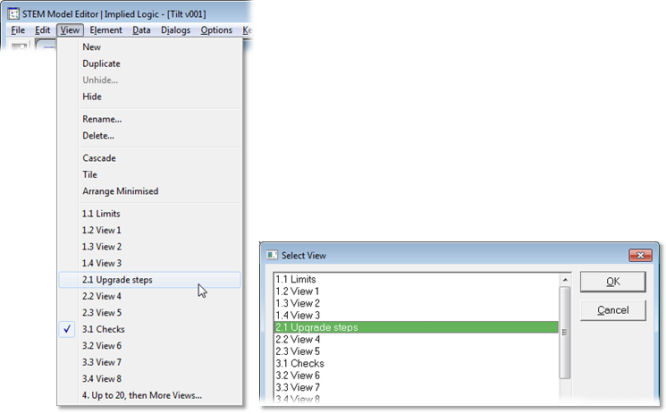
Figure 6: View menu with up to twenty views in STEM 7.3
The Open command on the View menu in the Editor has been rebadged as Unhide. Views that were minimised when hidden (closed) are now automatically restored (un-minimised) when unhidden.
1.9 Complexity with quotients and collections and consolidation
A variety of challenges for the Results program have been resolved:
- quotient results for a collection no longer fail if one element denominator is zero
- a quotient result such as Operating Profit Margin can now be successfully consolidated
- an allocated, per connection service cost result for an individual collection of resources is no longer out by factor of n = size of resource collection.
In addition, a quotient graph (such as Scenario 1 / Scenario 2) no longer misleadingly displays a unit label on the y-axis.
Finally, the power of results for collections has been significantly enhanced by changing the Draw Precedents command (<F2>) for a collection result to drill down into the elements of that collection rather than expanding the result definition first. For example, you can press <F2> on a chart of revenue for a collection of services and see how much revenue comes from each service in the collection.
1.10 Improved clarity, consistency and generally ‘working as expected’
There are many more specific targeted improvements too detailed to list here, from fixing the View… command on the dialog Variants menu (to go straight to the dimension or template Variant Data table as originally implemented) to pre-selecting Network in the Draw New dialog. Please refer to the
STEM User Group Meeting 2011 proceedings
for further details pending the final release notes to be written in April.
2. Important release notes
So what is the catch? There is none really, except that the incremental modelling for shorter time periods functionality is incomplete (aggregate output mode for transformations and transient resources). Model results for our extensive historical test library have been tested comprehensively and successfully against STEM 7.2, so there should be no issue with existing functionality.
We have reasonable confidence in the traffic, tariff and cost period inputs, whereas there are known issues with an incremental units basis transformation if you are running a model in quarters or months. However, there always were profound issues with this combination – which is exactly what prompted this particular development thread in the first place.
So the advice is not to replace STEM 7.2, but to install STEM 7.3 in parallel to explore the new features, or even to use for everyday work if you are comfortable with the risk of potential as-yet-unknown instabilities. Model files saved from STEM 7.3 are not directly compatible with STEM 7.2, but it is easy enough for Implied Logic Support to revert a DTL file, so long as you have not used any of the new features in that model.
The usability enhancements already completed will be of immediate benefit to all users, whereas the still work-in-progress ‘incremental modelling for shorter time periods’ topic will only be relevant to certain advanced users in the short term.
3. How to get STEM 7.3 Beta 1
Subject to the caveats for actual use mentioned above, STEM 7.3 Beta 1 is available on an AS-IS basis to all current STEM licensees and can be downloaded from our website if you have suitable permissions. In order to do so, you will need to register for a free account on our site as described below, and then you will need to wait for us to add the relevant access rights after you register and before you can access the actual download as we do not yet have a system which would allow us to pre-assign such permissions in advance of actual registration.
The download link for STEM 7.3 Beta 1 and all future STEM downloads can be found on the Installation files page within the Support area on our website.
3.1 Registration
If you have not already registered, then the simplest way to access the registration page is to follow the above link to the installation files. You will be prompted to log in, and from the log-in page you have the option to register for a free account. As a minimum you must tell us your name, country and email address (which will become your user id), and then choose a password which is between 10 and 20 non-blank characters long and includes at least one of the characters @#$%^&*-/.
Once your details have been submitted, a welcome email including an activation code will be sent to the specified email address. You will be able to log-in as soon as you click the auto-activate link in that email.
However, you will not be able to access the STEM download until we have then assigned the necessary access rights to your account.
You may prefer to access the
STEM User Group Meeting 2011 proceedings
which will provide a more satisfying registration experience as these files are automatically available to any registered user without any special permissions.
3.2 Waiting
There is no need for you to do anything more at this stage as we will receive an email alert when your account is registered. We will assign the necessary access rights at the earliest opportunity and then email you when this has been done. Only contact us if more than 24 hours passes on a weekday and you suspect that your registration may have been overlooked.
3.3 Log in
When you are ready to log in, please just return to the Installation files page. This time you should be able to log in and access the STEM 7.3 Beta 1 download.
3.4 Installation
Once you have downloaded the installer (to the desktop or wherever), then you just need to open the zip file and run SETUP.EXE from within the zip file. (There should be no need to extract the files manually.) You can delete the installer once the setup is complete and you have closed the zip file.
Once the software is running, then you will need to request a soft licence as per the instructions here, using your usual serial number:
http://www.impliedlogic.com/Support/Soft-licensing/
3.5 Feedback
Your feedback is always very important to us, so please do not hesitate to email support with any bug reports, questions or suggestions. Please make it clear that your comments relate to this beta release rather than the current STEM 7.2d commercial release.